目录
- 安装前准备
- docker安装cadvisor
- 配置redis_exporter监控
安装前准备
- docker主机:172.22.xx.xx
- prometheus主机已安装prometheus和grafana
- 本实践基于prometheus对已存在docker主机进行监控
docker安装cadvisor
cAdvisor可以对节点机器上的资源及容器进行实时监控和性能数据采集,包括CPU使用情况、内存使用情况、网络吞吐量及文件系统使用情况。
我们这里采用docker方式安装。
# docker run
--restart always --privileged=true
--volume=/:/rootfs:ro
--volume=/var/run:/var/run:rw
--volume=/sys:/sys:ro
--volume=/var/lib/docker/:/var/lib/docker:ro
--publish=9080:8080
--detach=true
--name=cadvisor
-v "/etc/localtime:/etc/localtime"
172.22.3.141:58082/google/cadvisor:latest
配置redis_exporter监控
- 修改prometheus配置文件prometheus.yml,在scrape_configs下增加如下配置
- job_name: 'docker-host'
file_sd_configs:
- files: ['/opt/prometheus/sd_config/docker-hosts.yml']
refresh_interval: 5s- 新增/opt/prometheus/sd_config/docker-hosts.yml文件,内容如下
cat /opt/prometheus/sd_config/docker-hosts.yml
- targets:
- 172.22.3.149:9080- 重启prometheus
# systemctl restart prometheus浏览器地址栏输入 http://172.22.xx.xx:9090/targets
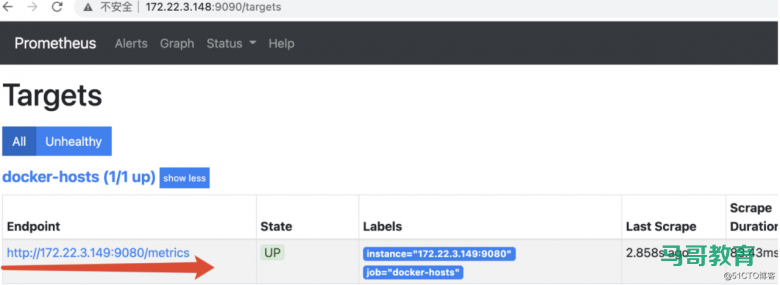
可以看到targets已经增加了对服务docker-hosts的监控
- 在grafana中配置面板显示对主机docker-hosts监控内容
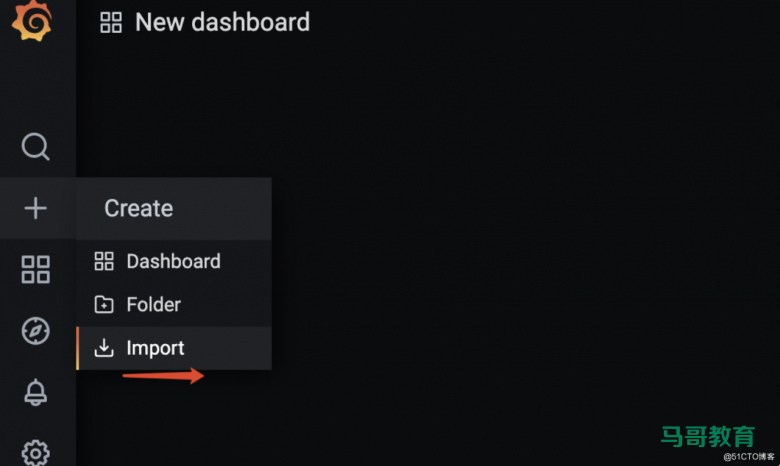
点“+”按钮,弹出导入面板窗口
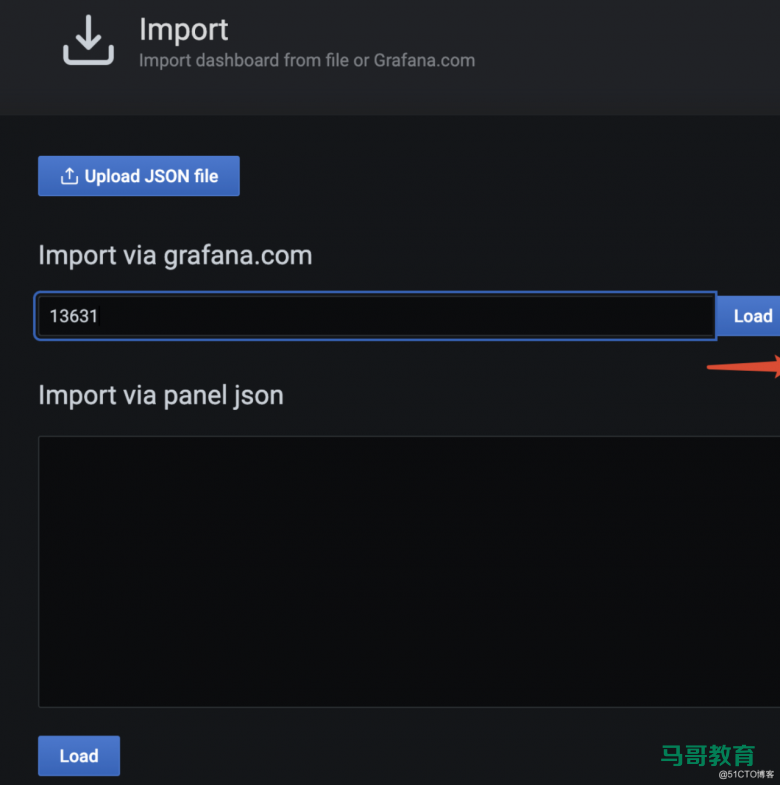
如图输入13631,点Load,grafana会直接从官方网站导入编号为13631的面板如下
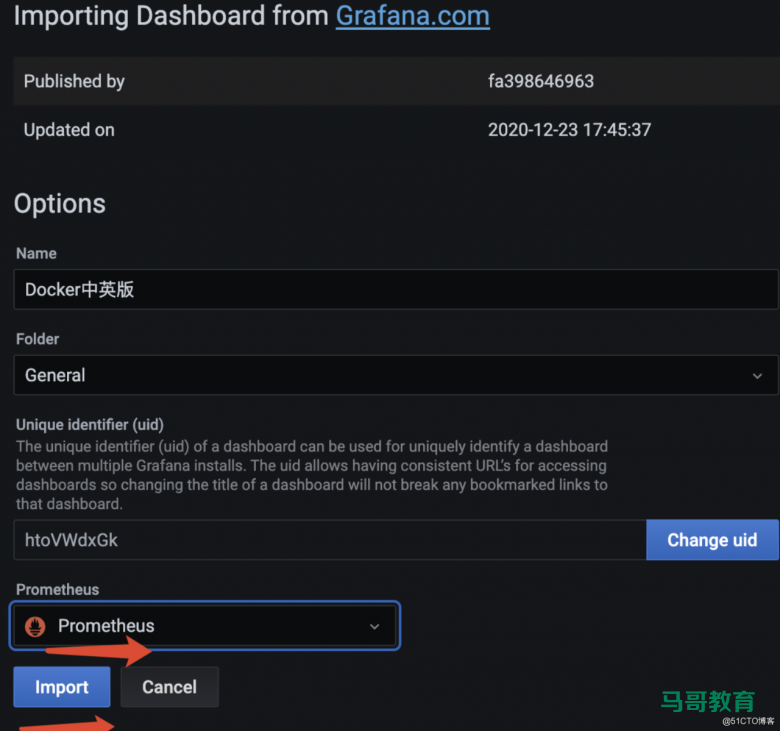
选择数据源Prometheus,继续“Import”,显示docker监控界面显示如下
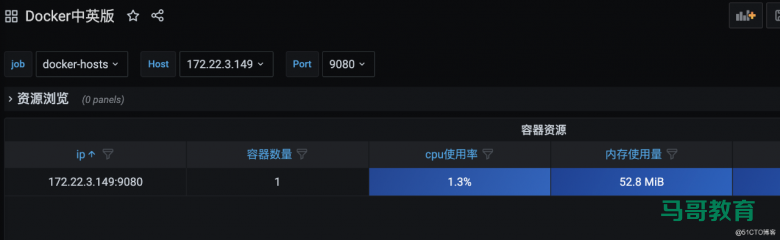
另外还有8321和193两个面板可用,大家可以自行实践。
链接:https://blog.51cto.com/cuiyingfeng/4371782
本文链接:http://www.yunweipai.com/42025.html
prometheus眼中的docker主机实战

